

Support
Configuring the License Server Software
Server licensing of DSI Products requires setting up a Windows service as a license server to issue licenses to clients of DSI software products. In this configuration, the user will checkout a license from the server when the user activates the licensed product. When the user shuts down the licensed product the license is checked back into the license server for usage by another client.
Operating System Requirements
DSI recommends installing the licensing server software on any of the following versions of Microsoft Windows:
- MS Windows, 7, 8.1 or 10
- Windows Server 2008 or 2012
License Server Software
The license server requires the following four files:
- lmtools.exe – the administration program for the FlexNet Publisher Licensing Server.
- lmgrd.exe – the FlexNet Publisher Licensing Server.
- dsiintl.exe (vendor daemon supplied by DSI)
- MyLicense.lic (license file provided by DSI licensing administrator)
DSI recommends that all four of these files be placed into a common directory when setting up the license server.
FlexNet 32-Bit License Server Software
FlexNet 64-Bit License Server Software
Configuring the License Server
Once all the license server files have been copied to an appropriate license server directory run the lmtools.exe license administration program to begin configuring the license service using following procedure:
- Begin by selecting the “Service/License File” tab.
- Then select the option “Configuration using Services”:
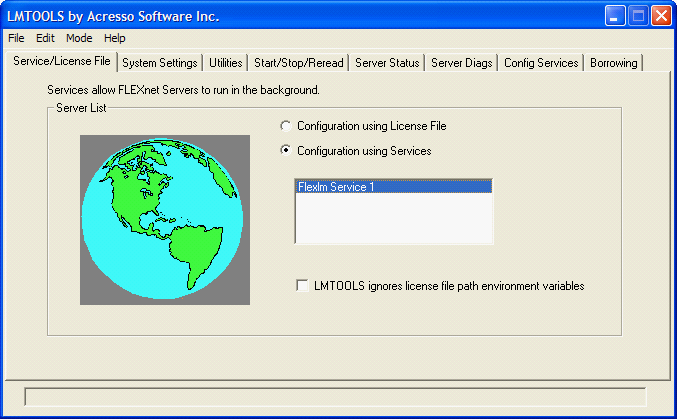
- Next, select the “Configure Services” tab. This tab will appear as follows by default. If you see other options, it would be an indication that additional licenses are already configured.
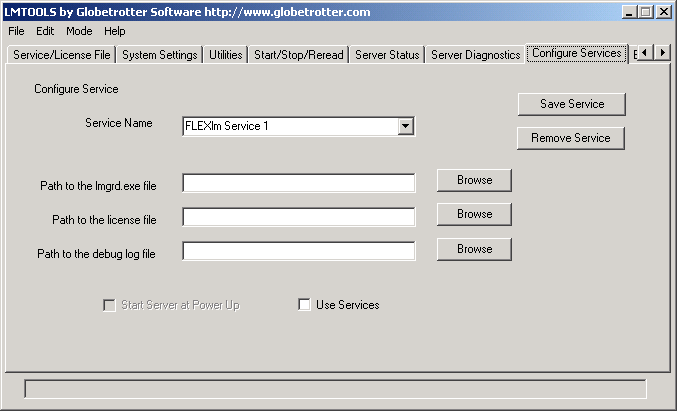
Note: If this is not a first-time installation, it is a good idea to click the Service Name drop box arrow to ensure that the DSI product license service has not yet been set up.
- Fill in the configuration as shown:
- Service NameThe service name should be some easily recognizable name that is associated with the DSI product(s) that are licensed by the user (e.g. eXpress Licenses, DSI Product License, ete.).
- Path to the lmgrd.exe fileSelect the browse button and browse to the directory/file location of the lmgrd.exe program. This is the actual license service program that runs as a Windows service on license server and issues licenses to the client systems.
- Path to the license fileSelect the browse button and browse to the directory/file location of the license file issued by DSI International to the user. This file must be configured by a license administrator (e.g. IT person) to work with the system that the license has been issued for. See “Configuring the License Server License File“.
- Path to the debug log fileThis is an optional debug file used to log licensing errors when the license server has problems starting or issuing licenses. Either select a text file in an appropriate location or type the name of a log file to be created when errors occur.
- Use Services OptionThis checkbox will force the license service to run as a Windows service rather than as a standard Windows program. When set to run as a Windows service the license service can be set to automatically start when windows boots up regardless of whether a user is logged into the system.
- Start Server at Power UpThis option becomes available when the “Use Services” option is select. When this option is select the Windows service will automatically start as part of the Windows boot process. Otherwise, the service would need to be manually started.
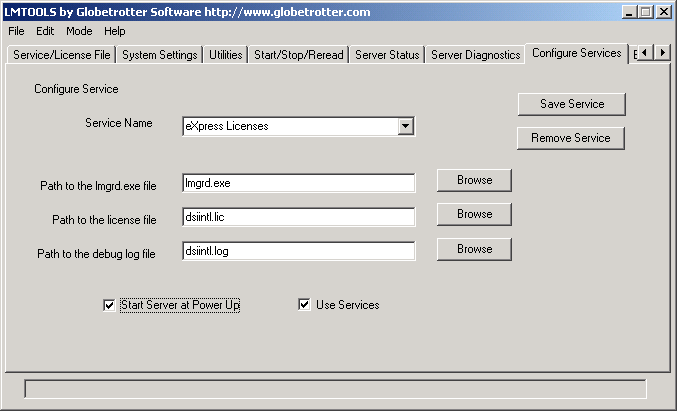
- Select the save button to save the service. You will be prompted to answer Yes. If errors occur, it is most likely that the filenames entered do not match or are inconsistent. If errors occur check that the DSI vendor daemon dsiintl.exe is installed in the same directory as the license service program lmgrd.exe.
- The final step is to start the service. To perform this task, click on the “Start/Stop/Reread” tab. This tab displays the configured licenses as follows:
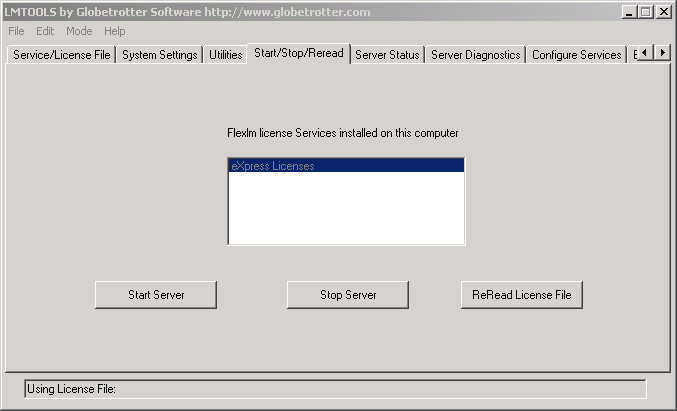
Start the server by pressing the “Start Server” button. This should begin the service without error. However, errors may again indicate mismatches in the license file or vendor daemon/FlexLM versions.
Anytime the server restarts, the license service should start automatically, so there is no recurring need to manually start the service.


