

Products
Color Legend
Although it is not officially part of the Error Checker, the new eXpress Color Legend is accessed from the Error Checker toolbar. To invoke this feature, click on the multi-colored icon on the far right end of the toolbar (just to the right of the icon depicting a gear). A small, resizable stay-on-top dialog will then appear. Drag the Color Legend dialog to an out-of-the-way location (such as the lower left-hand corner of the program window).
When eXpress is in a special editing or analysis mode—one in which design elements are color-coded to convey information about the design—the Color Legend will display the meaning of each color. For instance, if the Color Legend is opened while in a diagnostic study, it might contain something like the following when a fault group cell is highlighted in the Diagnostic Flow Diagram:
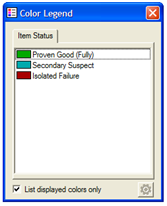 |
Listed in this dialog are all diagnostic status colors currently displayed in the design drawing window (if you disable the checkbox at the bottom of the legend, then all possible diagnostic status colors will be displayed, along with their meanings). If you click on one of the items in the design drawing window, the corresponding entry will be highlighted in the Color Legend. For all editing modes that use special colors to convey information — test editing, design state editing, subset editing, function class editing — for all of these editing modes, the meanings of the various colors will display in the Color Legend. |
|
The Color Legend at right describes the meanings of the various colors that display during the active editing of a design state. |
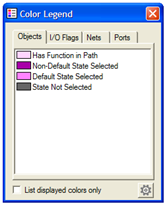 |
The colors are sorted based on the number of elements that have been assigned that color. Here, the color pink (“Has Function in Path”) must be the color assigned to the most objects in the current view. |
|
When the Color Legend is displayed for an eXpress design in the standard design editing mode, then all colors that the user has assigned to objects in that model will be displayed in the legend (again, sorted by frequency of use). If you double-click on one of these colors, a dialog will appear allowing you to create or edit a label for that color. In this manner, you can create your own legend explaining the meanings of the various colors in your design. |
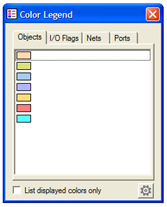 |


